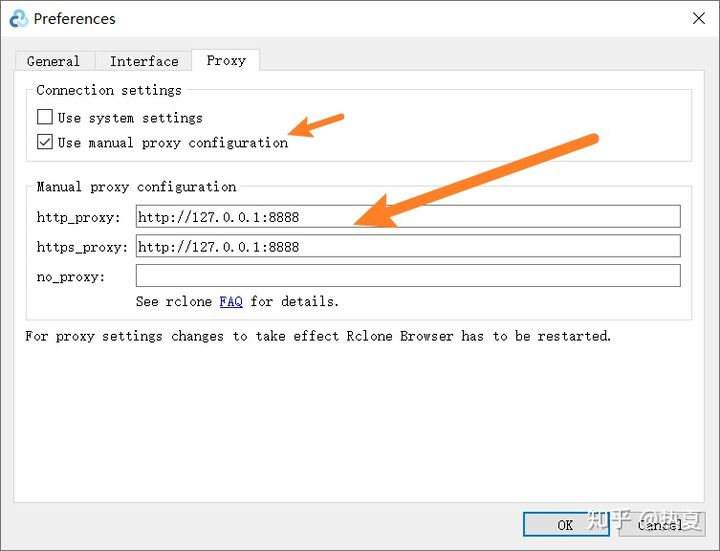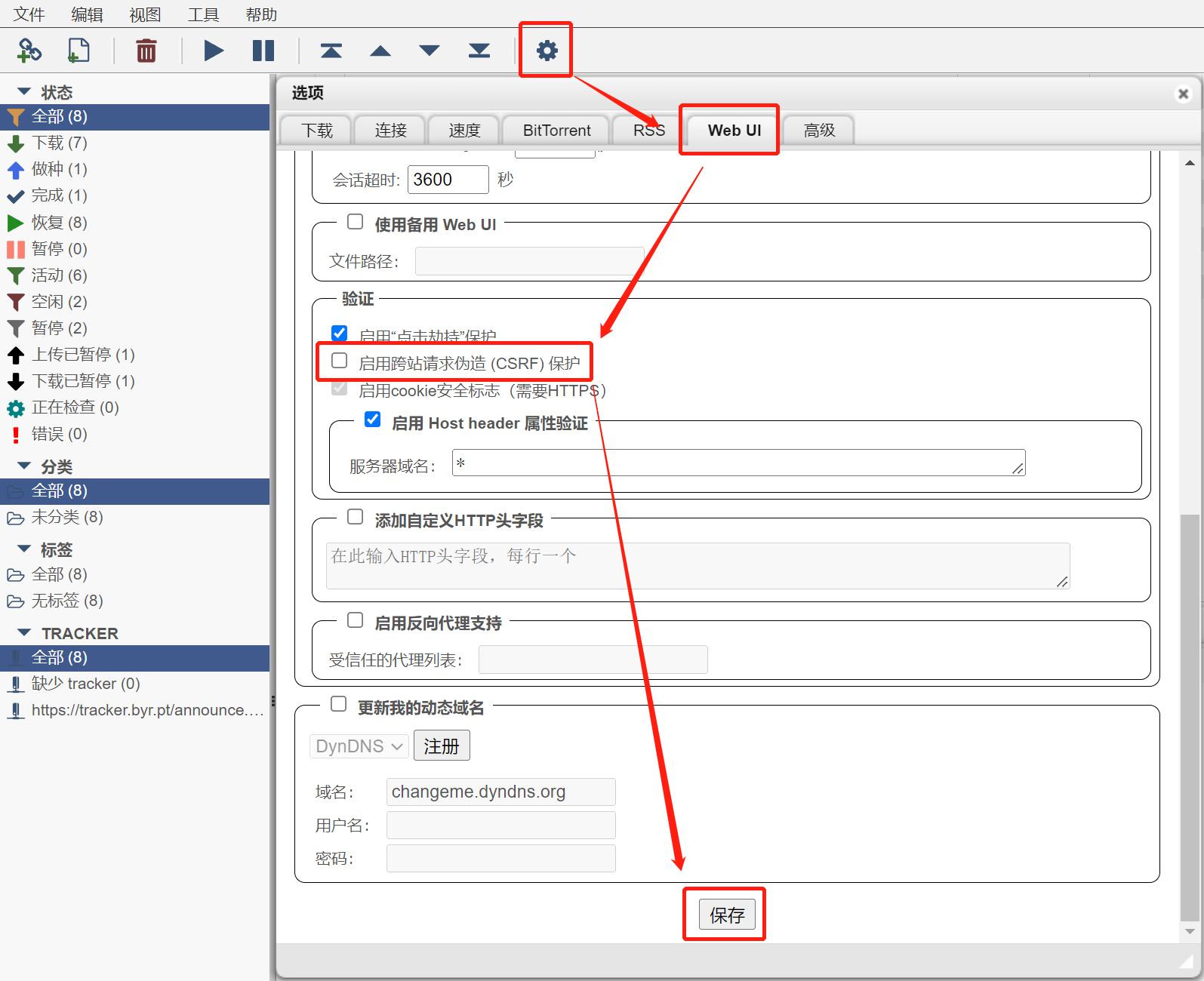Rclone (rsync for cloud storage) 是一个命令行程序,用于同步文件和目录,支持常见的 Amazon Drive 、Google Drive 、OneDrive 、Dropbox 等云存储。本文将演示在 Windows 平台下将 OneDrive 挂载为本地硬盘,并使用跨平台的 Rclone GUI 连接到云盘。
一、环境安装
1、rclone下载
官网下载:https://rclone.org/downloads/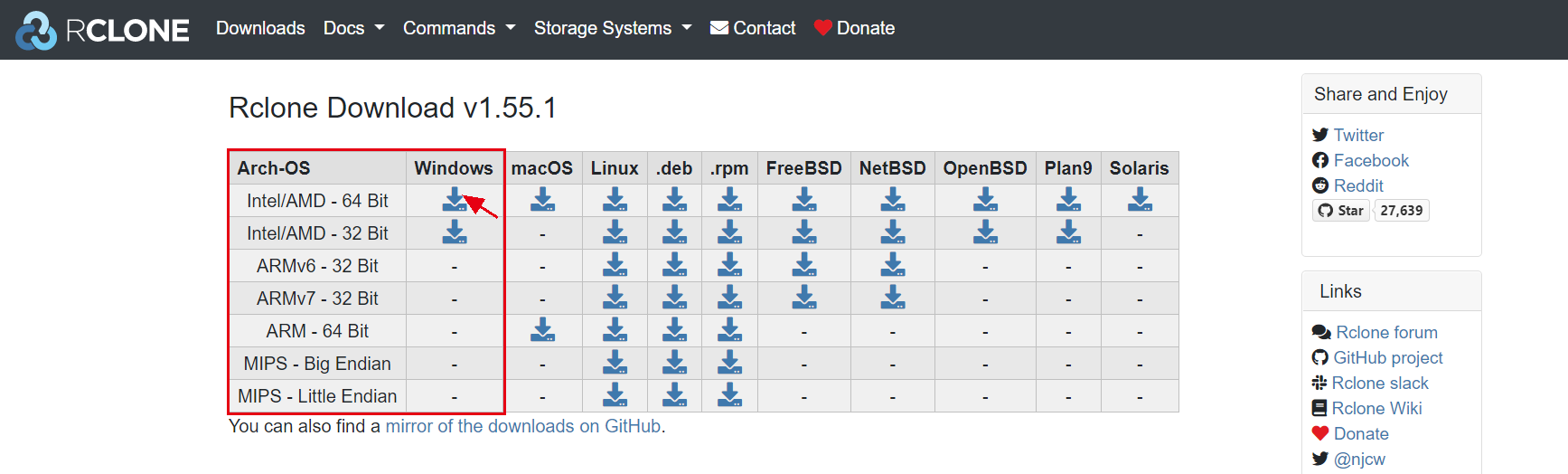
Github下载:https://github.com/rclone/rclone/releases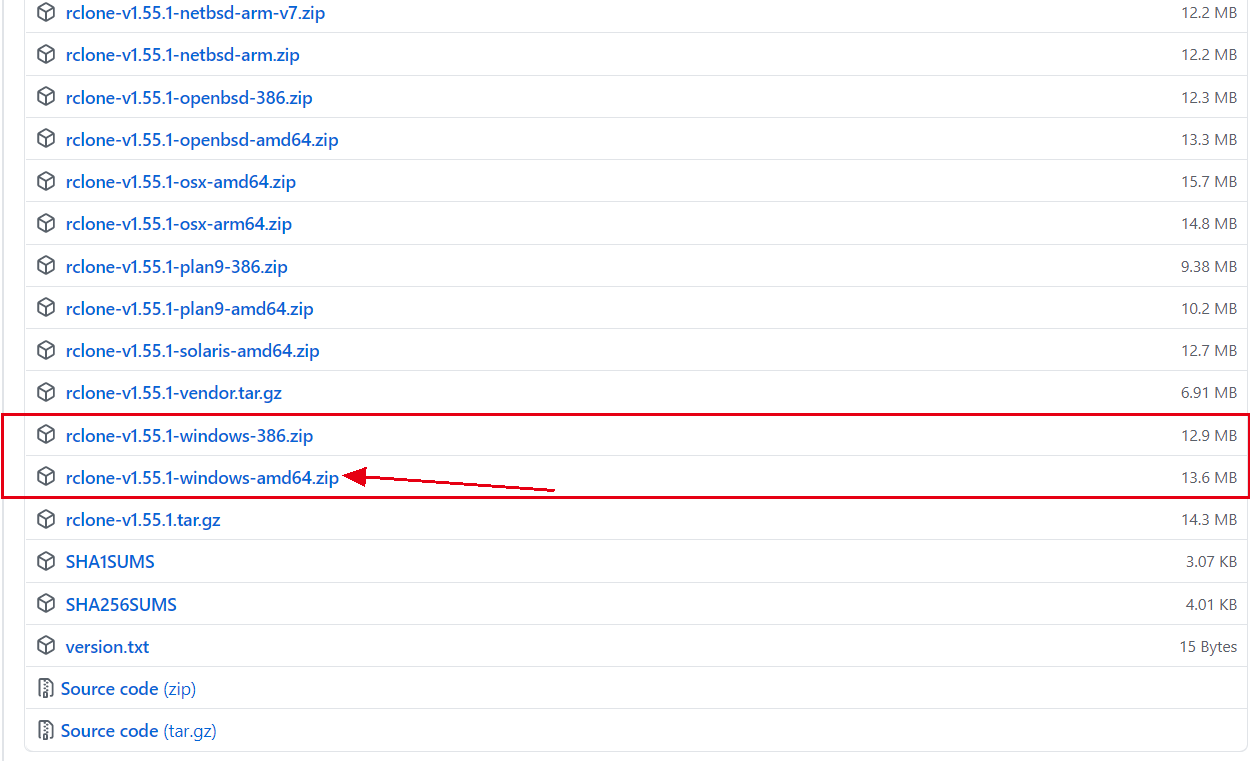
下载后解压到一个英文路径中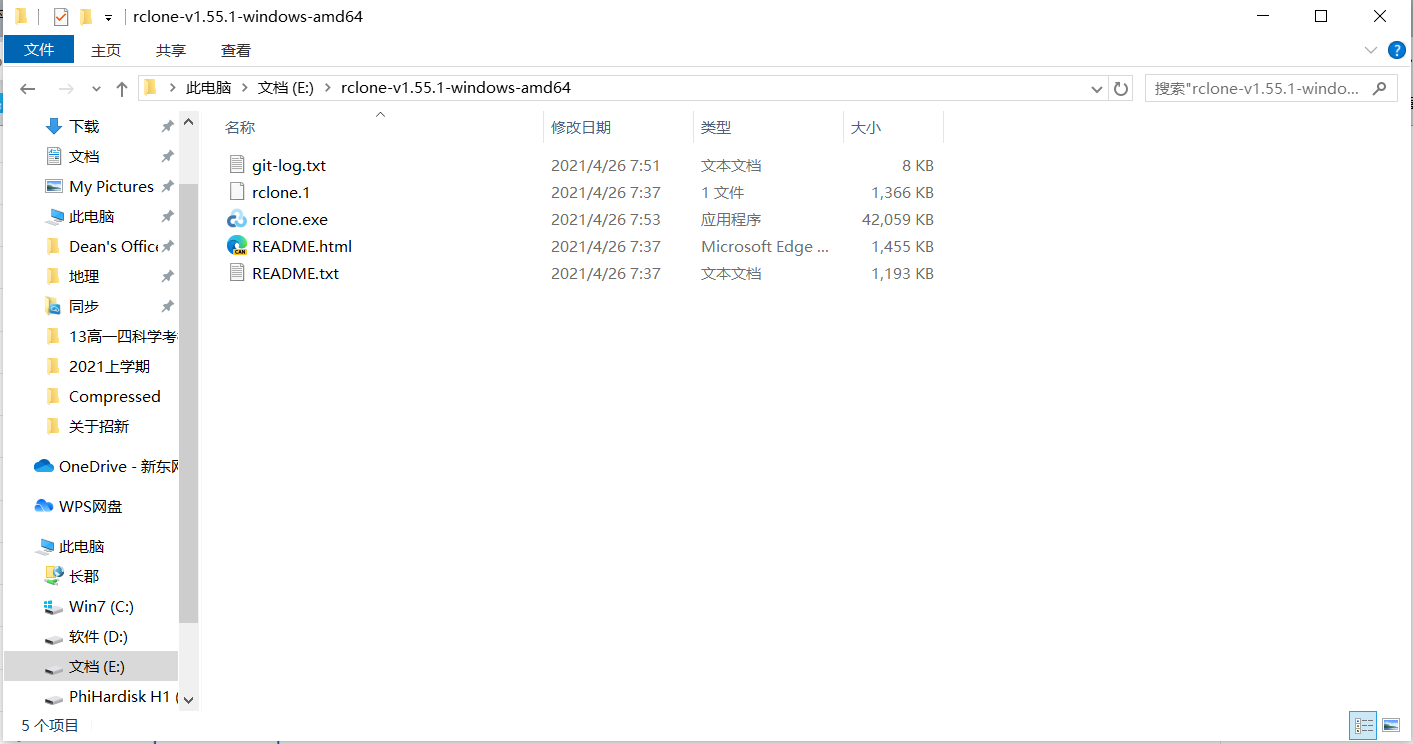
2、安装winfsp
官网下载:http://www.secfs.net/winfsp/rel/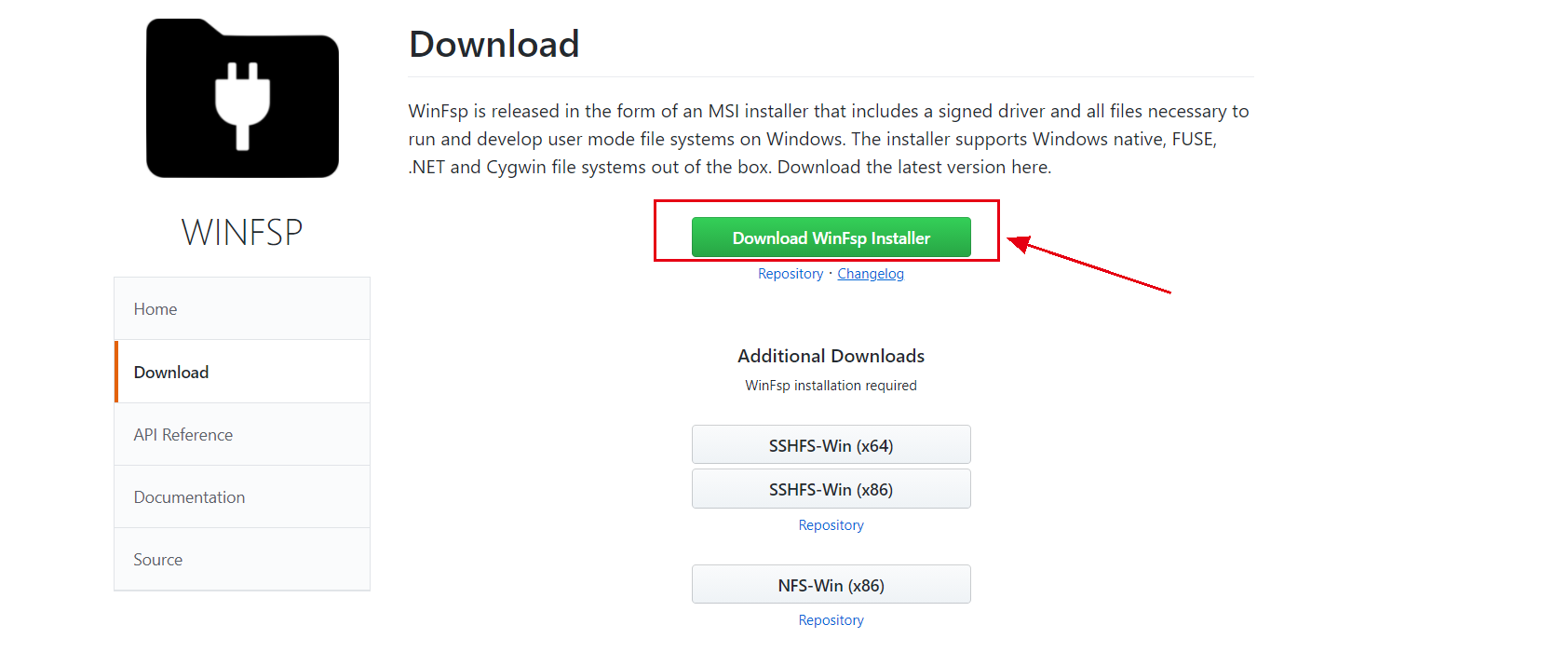
Github下载:https://github.com/billziss-gh/winfsp/releases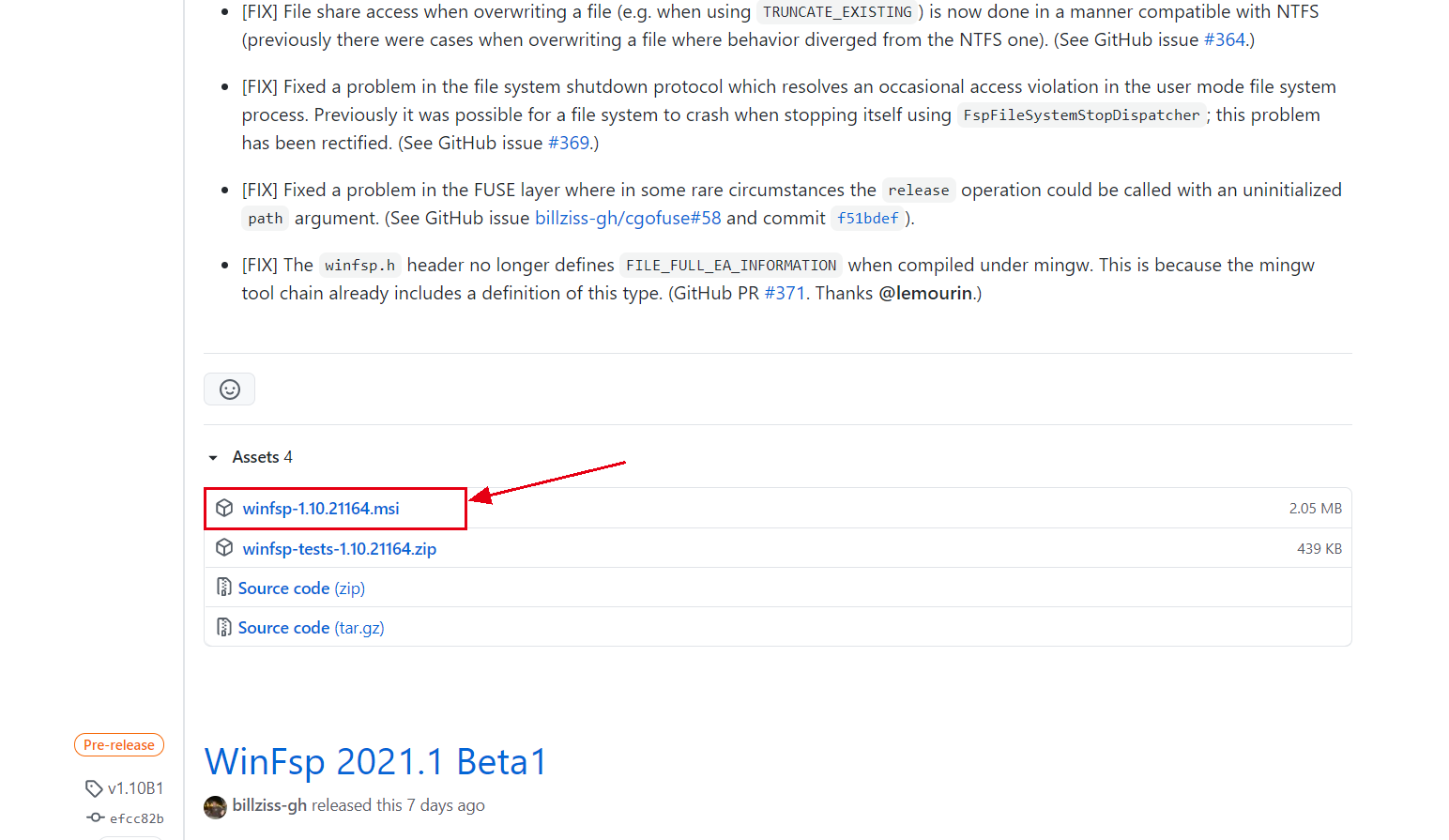
下载完毕后安装
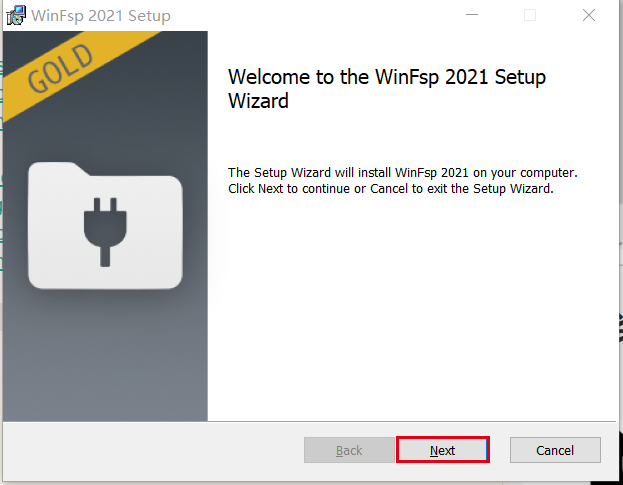
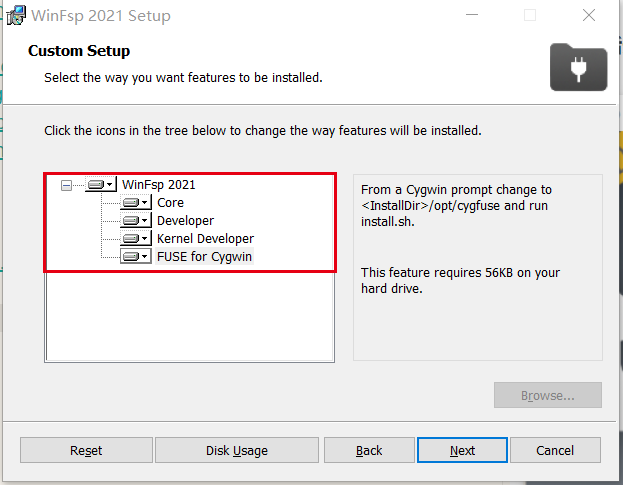
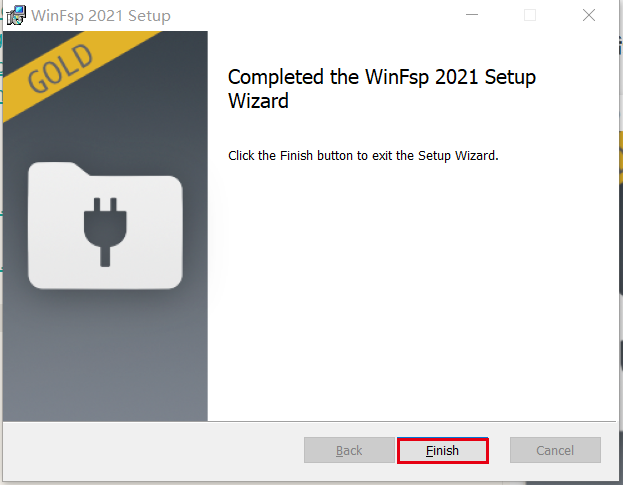
3、安装Git
官网地址:https://git-scm.com/downloads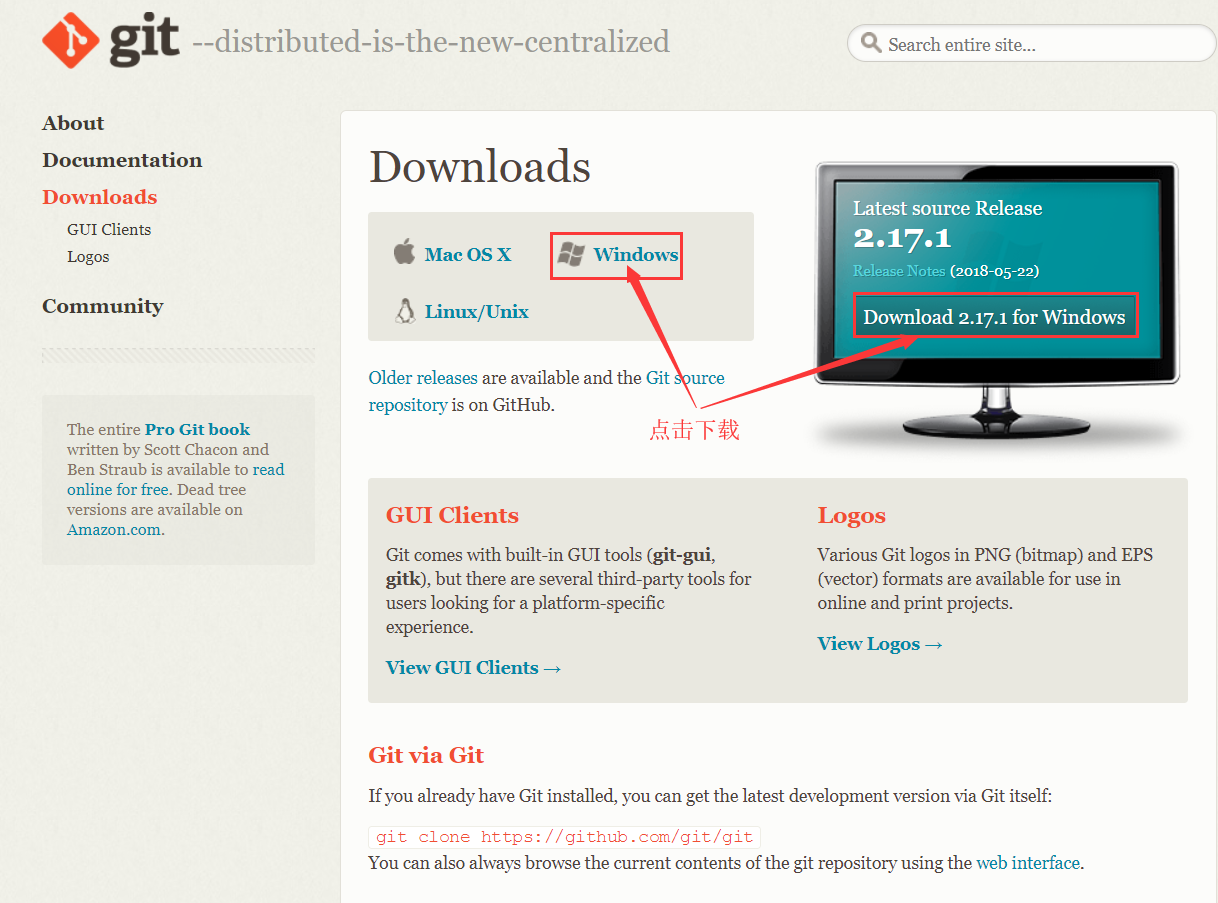
第一步:点击上图中表示的地方进行下载,得到Git-2.17.1.2-64-bit.exe文件。如果你的系统是32位的,可以通过如下方式下载: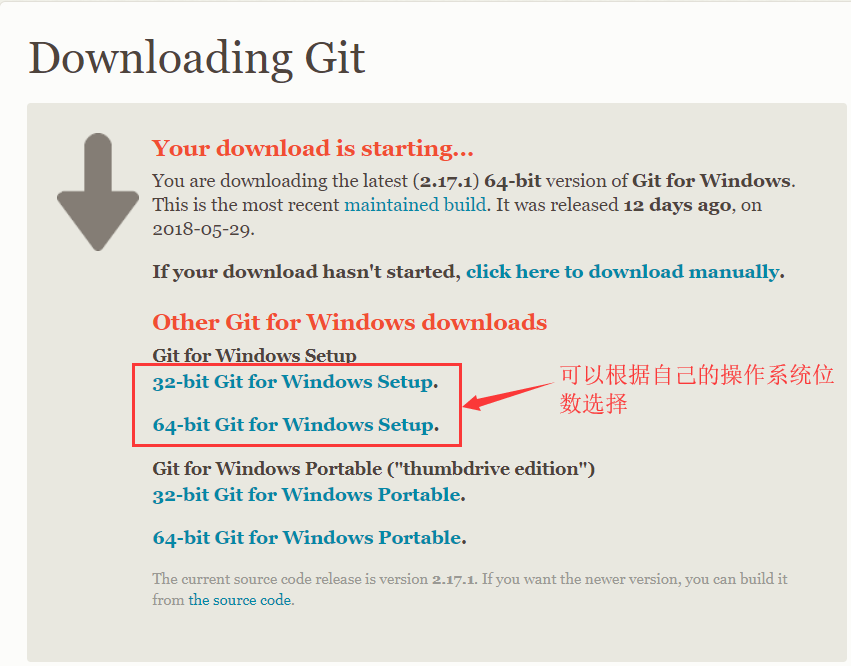
第二步:双击下载好的git安装包,弹出提示框,如下图: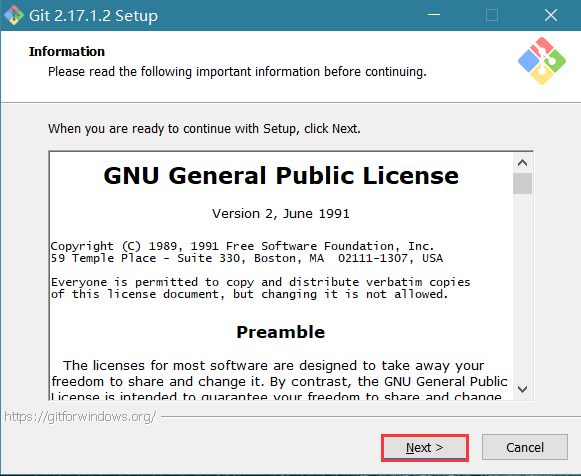
第三步:直接点击“Next”进入下一步,选择安装路径,如下图: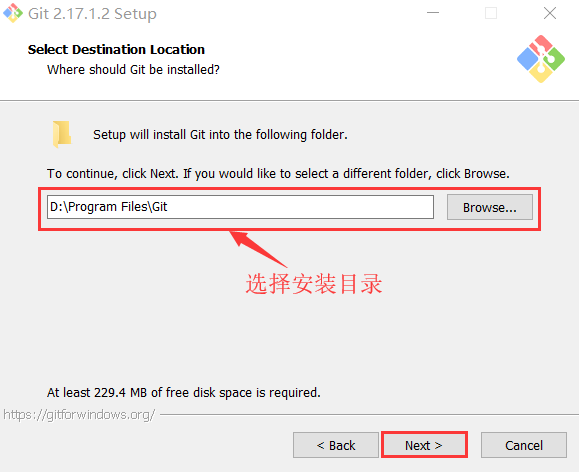
第四步:选择好安装路径后,点击“Next”进入下一步,弹出安装配置窗口,包括git命令行、git图形窗口等,如下图所示: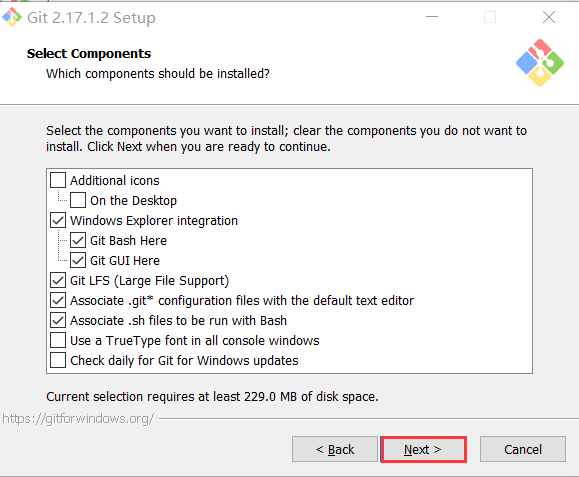
第五步:按照上述默认配置,直接点击“Next”进入下一步,弹出“选择开始菜单文件夹”的窗口,如下图所示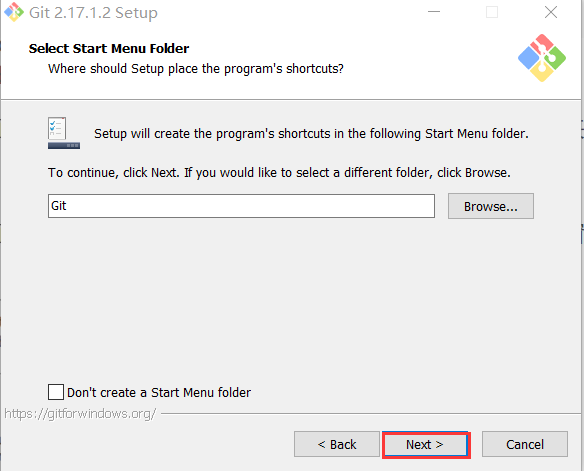
第六步:按照默认路径即可,直接点击“Next”,进入下一步,进入“选择Git使用的默认编辑器”窗口,如下图所示: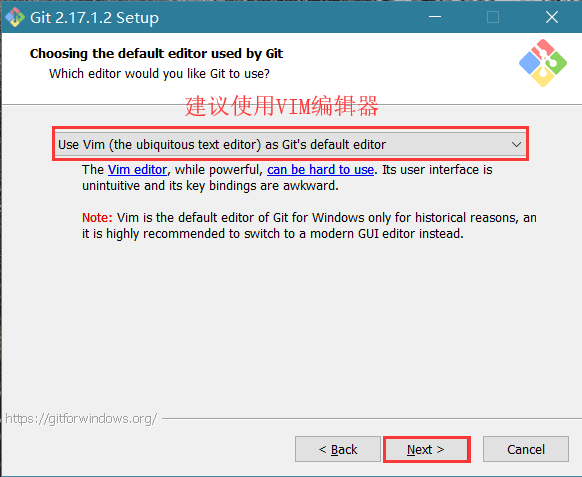
第七步:点击“Next”,进入下一步,进入“调整Path环境变量”窗口,如下图所示: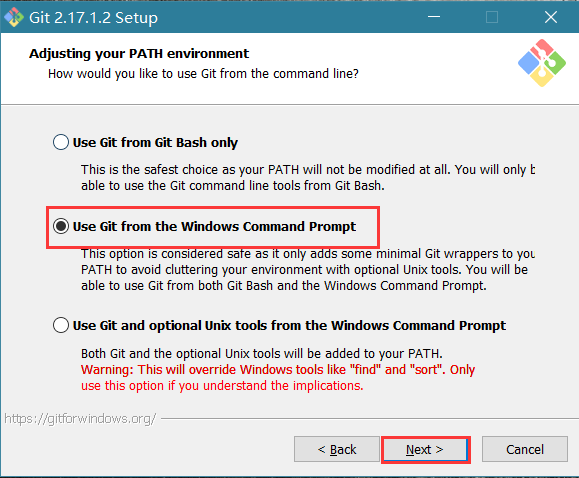
第八步:选第二项,然后点击“Next”进入下一步,选择HTTPS传输后端,如下图所示: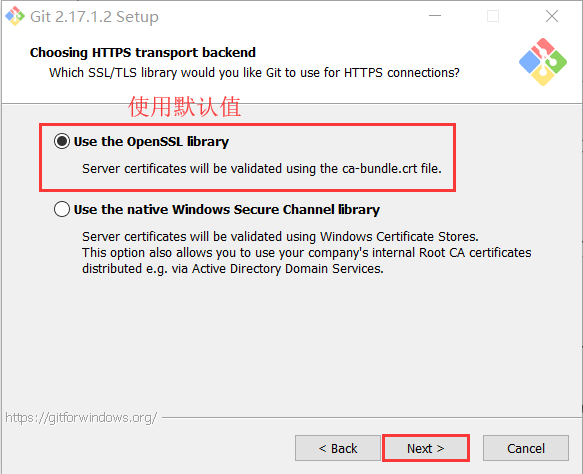
第九步:选择"Use the OpenSSL library",点击“Next”进入下一步,配置行结束符,如下图所示: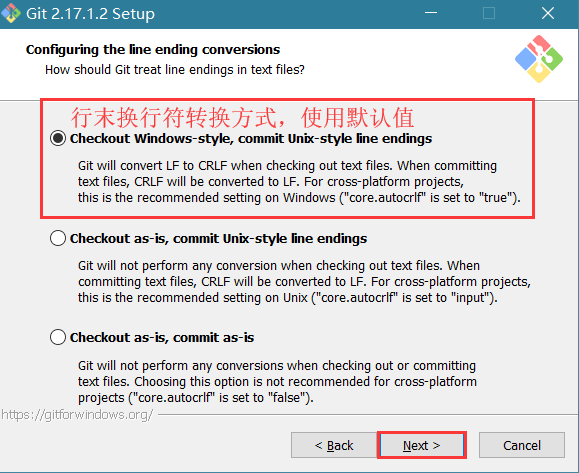
第十步:选择第一项,点击“Next”进入下一步,配置终端模拟器,如下图所示: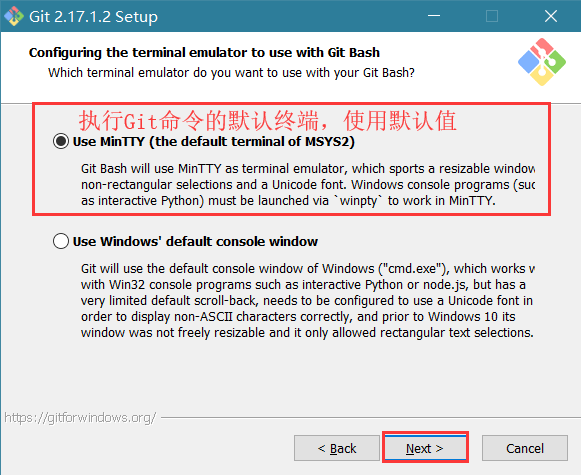
第十一步:选择第一项,直接点击“Next”进入下一步,配置额外选项,如下图所示: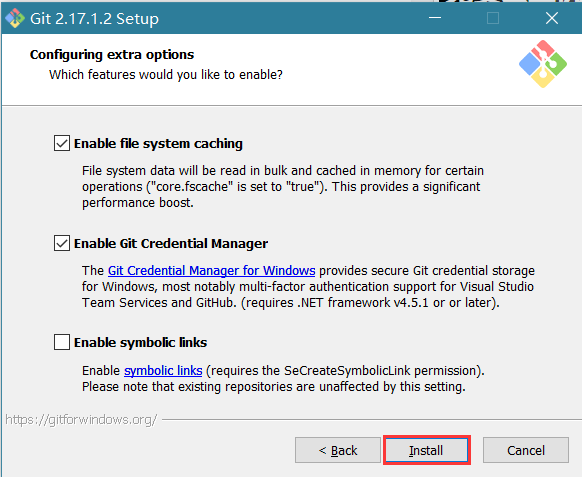
第十二步:使用默认配置,直接点击“Install”开始安装,如下图所示: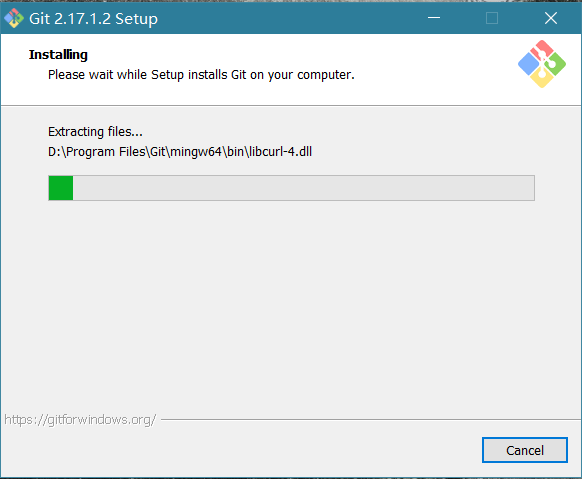
第十三步:安装完成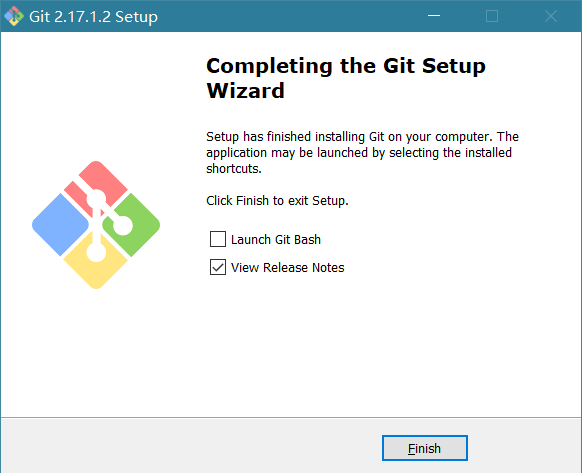
4、为rclone配置环境变量
- (1)在电脑桌面右键点击“此电脑”的“属性”选项
- (2)选择“高级系统设置”选项
- (3)在系统变量中找到path,添加刚才解压后的路径
![图片[1] - Windows平台下使用 Rclone 挂载 OneDrive 为本地硬盘 - 清~幽殇 图片[1] - Windows平台下使用 Rclone 挂载 OneDrive 为本地硬盘 - 清~幽殇](https://t.663618.xyz/i/2022/11/21/1623764365632637b8f24688c9.png)
![图片[2] - Windows平台下使用 Rclone 挂载 OneDrive 为本地硬盘 - 清~幽殇 图片[2] - Windows平台下使用 Rclone 挂载 OneDrive 为本地硬盘 - 清~幽殇](https://t.663618.xyz/i/2022/11/21/1623764410595637b8f25e68fd.png)
![图片[3] - Windows平台下使用 Rclone 挂载 OneDrive 为本地硬盘 - 清~幽殇 图片[3] - Windows平台下使用 Rclone 挂载 OneDrive 为本地硬盘 - 清~幽殇](https://t.663618.xyz/i/2022/11/21/1623764787935637b8f26c59ea.png)

- (4)检查rclone是否配置成功
按win+X,然后按A打开powershell,当然也可以去打开cmd,输入rclone --version,如果出现下面的输出则安装成功,否则检查上面步骤的环境变量是否配置正确。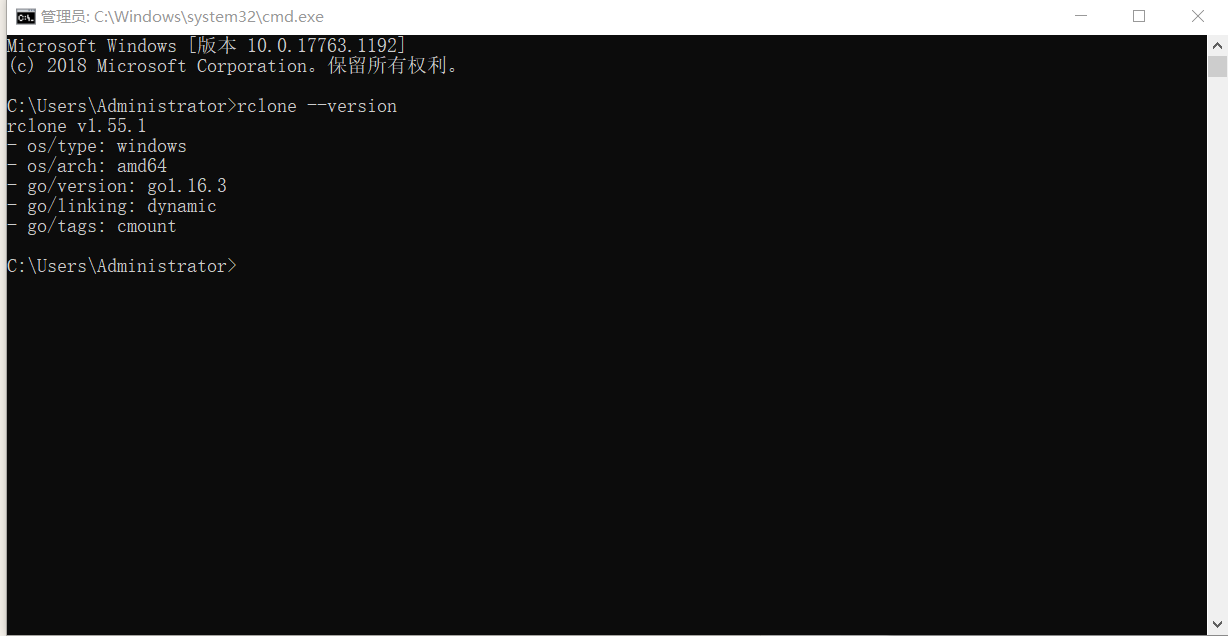
二、配置挂载
1、rclone配置
C:\Users\Administrator>rclone config
No remotes found - make a new one
n) New remote
s) Set configuration password
q) Quit config
n/s/q> n *//第一步:新建配置*
name> e5
Type of storage to configure.
Enter a string value. Press Enter for the default ("").
Choose a number from below, or type in your own value
1 / 1Fichier
\ "fichier"
2 / Alias for an existing remote
\ "alias"
3 / Amazon Drive
\ "amazon cloud drive"
4 / Amazon S3 Compliant Storage Providers including AWS, Alibaba, Ceph, Digital Ocean, Dreamhost, IBM COS, Minio, and Tencent COS
\ "s3"
5 / Backblaze B2
\ "b2"
6 / Box
\ "box"
7 / Cache a remote
\ "cache"
8 / Citrix Sharefile
\ "sharefile"
9 / Compress a remote
\ "compress"
10 / Dropbox
\ "dropbox"
11 / Encrypt/Decrypt a remote
\ "crypt"
12 / Enterprise File Fabric
\ "filefabric"
13 / FTP Connection
\ "ftp"
14 / Google Cloud Storage (this is not Google Drive)
\ "google cloud storage"
15 / Google Drive
\ "drive"
16 / Google Photos
\ "google photos"
17 / Hadoop distributed file system
\ "hdfs"
18 / Hubic
\ "hubic"
19 / In memory object storage system.
\ "memory"
20 / Jottacloud
\ "jottacloud"
21 / Koofr
\ "koofr"
22 / Local Disk
\ "local"
23 / Mail.ru Cloud
\ "mailru"
24 / Mega
\ "mega"
25 / Microsoft Azure Blob Storage
\ "azureblob"
26 / Microsoft OneDrive
\ "onedrive"
27 / OpenDrive
\ "opendrive"
28 / OpenStack Swift (Rackspace Cloud Files, Memset Memstore, OVH)
\ "swift"
29 / Pcloud
\ "pcloud"
30 / Put.io
\ "putio"
31 / QingCloud Object Storage
\ "qingstor"
32 / SSH/SFTP Connection
\ "sftp"
33 / Sugarsync
\ "sugarsync"
34 / Tardigrade Decentralized Cloud Storage
\ "tardigrade"
35 / Transparently chunk/split large files
\ "chunker"
36 / Union merges the contents of several upstream fs
\ "union"
37 / Webdav
\ "webdav"
38 / Yandex Disk
\ "yandex"
39 / Zoho
\ "zoho"
40 / http Connection
\ "http"
41 / premiumize.me
\ "premiumizeme"
42 / seafile
\ "seafile"
Storage> 26 *//第二步:选择26 Microsoft OneDrive*
** See help for onedrive backend at: https://rclone.org/onedrive/ **
OAuth Client Id
Leave blank normally.
Enter a string value. Press Enter for the default ("").
client_id>
OAuth Client Secret
Leave blank normally.
Enter a string value. Press Enter for the default ("").
client_secret>
Choose national cloud region for OneDrive.
Enter a string value. Press Enter for the default ("global").
Choose a number from below, or type in your own value
1 / Microsoft Cloud Global
\ "global"
2 / Microsoft Cloud for US Government
\ "us"
3 / Microsoft Cloud Germany
\ "de"
4 / Azure and Office 365 operated by 21Vianet in China
\ "cn"
region> 1 *//第三步:选择1 国际版*
Edit advanced config? (y/n)
y) Yes
n) No (default)
y/n> n *//第四步:选择n 不进行高级设置*
Remote config
Use auto config?
* Say Y if not sure
* Say N if you are working on a remote or headless machine
y) Yes (default)
n) No
y/n> y *//第五步:输入y 使用自动配置授权*
*//输入y后会打开默认浏览器 登录Microsoft账号后 选择 是 即可*
If your browser doesn't open automatically go to the following link: http://127.0.0.1:53682/auth?state=bWBcEsbfRHRZIgcZY7Fg_w
Log in and authorize rclone for access
Waiting for code...
Got code
Choose a number from below, or type in an existing value
1 / OneDrive Personal or Business
\ "onedrive"
2 / Root Sharepoint site
\ "sharepoint"
3 / Sharepoint site name or URL (e.g. mysite or https://contoso.sharepoint.com/sites/mysite)
\ "url"
4 / Search for a Sharepoint site
\ "search"
5 / Type in driveID (advanced)
\ "driveid"
6 / Type in SiteID (advanced)
\ "siteid"
7 / Sharepoint server-relative path (advanced, e.g. /teams/hr)
\ "path"
Your choice> 1 *//第六步:选择1 onedrive*
Found 1 drives, please select the one you want to use:
0: OneDrive (business) id=******************
Chose drive to use:> *0 //第七步:选择0: 账号ID*
Found drive 'root' of type 'business', URL: *******************
Is that okay?
y) Yes (default)
n) No
y/n> y *//第八步:选择y 获取账号root权限*
--------------------
[e5]
type = onedrive
region = global
token = *******
drive_id = *********
drive_type = business
--------------------
y) Yes this is OK (default)
e) Edit this remote
d) Delete this remote
y/e/d> y *//第九步:选择y 确认配置*
Current remotes:
Name Type
==== ====
e5 onedrive
e) Edit existing remote
n) New remote
d) Delete remote
r) Rename remote
c) Copy remote
s) Set configuration password
q) Quit config
e/n/d/r/c/s/q> q *//第十步:选择q 退出*
C:\Users\Administrator>在 C:\Users\你的用户名\.config\rclone文件夹下就可以看见配置文件 rclone.conf 啦。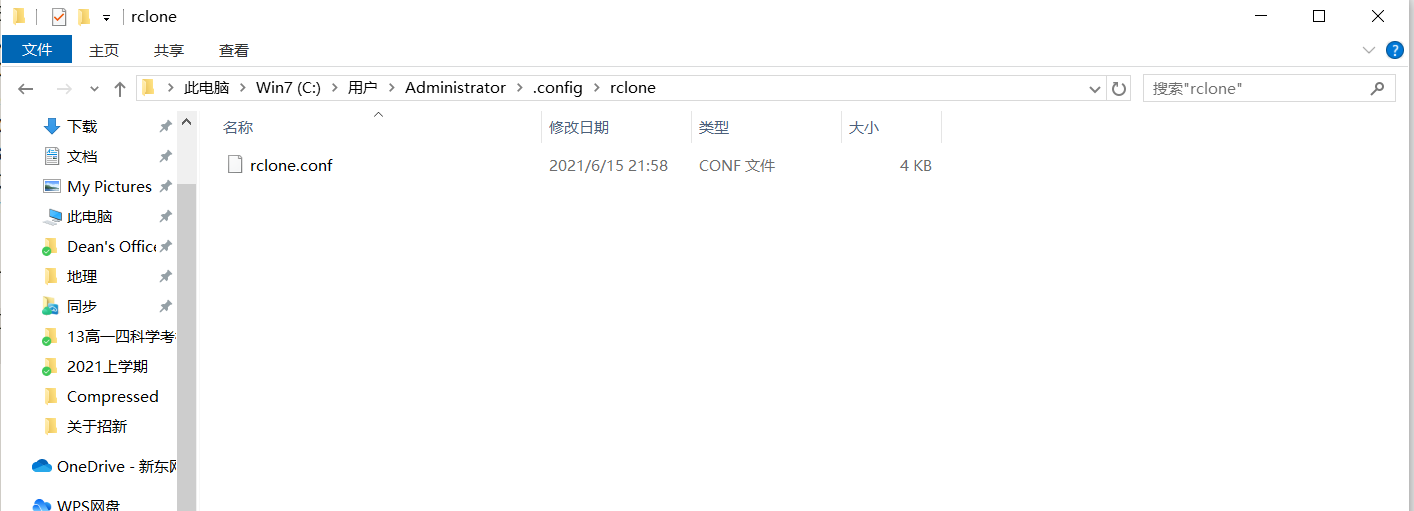
2、挂载OneDrive为本地硬盘
此时请使用 git bash 的终端执行以下命令,因为我使用cmd 和 powershell 都出现关闭终端后挂载程序退出、本地挂载的OneDrive退出的现象。 如果你的windows没有安装git , 请自行安装。若你使用 cmd 的话 ,cmd 是不能退出的,要保持 cmd 不退出本地硬盘才一直挂载着。
在 git bash 中输入以下挂载命令:
rclone mount OneDrive_local:/ Q: --cache-dir E:\OneDrive --vfs-cache-mode writes &其中:
OneDrive_loca替换为你自己前面设置的名称 。Q: 替换为你想要挂载后硬盘的盘符名称即可,记得不要和本地的C盘、D盘等重复。E:\OneDrive为本地缓存目录,可自行设置 。
出现:The service rclone has been started 则说明挂载成功。
然后输入 exit 退出终端即可。
然后就可以看见本地多了一个盘,往里面复制文件就是上传,从里面复制文件到其它盘就是下载。
3、设置开机自启动挂载
创建一个名称为 startup_rclone.bat 的文件,里面填写上面的挂载命令:
rclone mount OneDrive_local:/ Q: --cache-dir E:\OneDrive --vfs-cache-mode writes &将这个文件放在C:\Users\用户名\AppData\Roaming\Microsoft\Windows\Start Menu\Programs\Startup 中
重启计算机后就会自动挂设置的云盘了,当然这样做由于调用的是 cmd 因此还是不能关闭运行的 cmd。下面介绍一种利用 Rclone GUI 的进行管理的使用方法。
三、可视化上传下载 RcloneBrowser
Github下载地址:https://github.com/kapitainsky/RcloneBrowser/releases
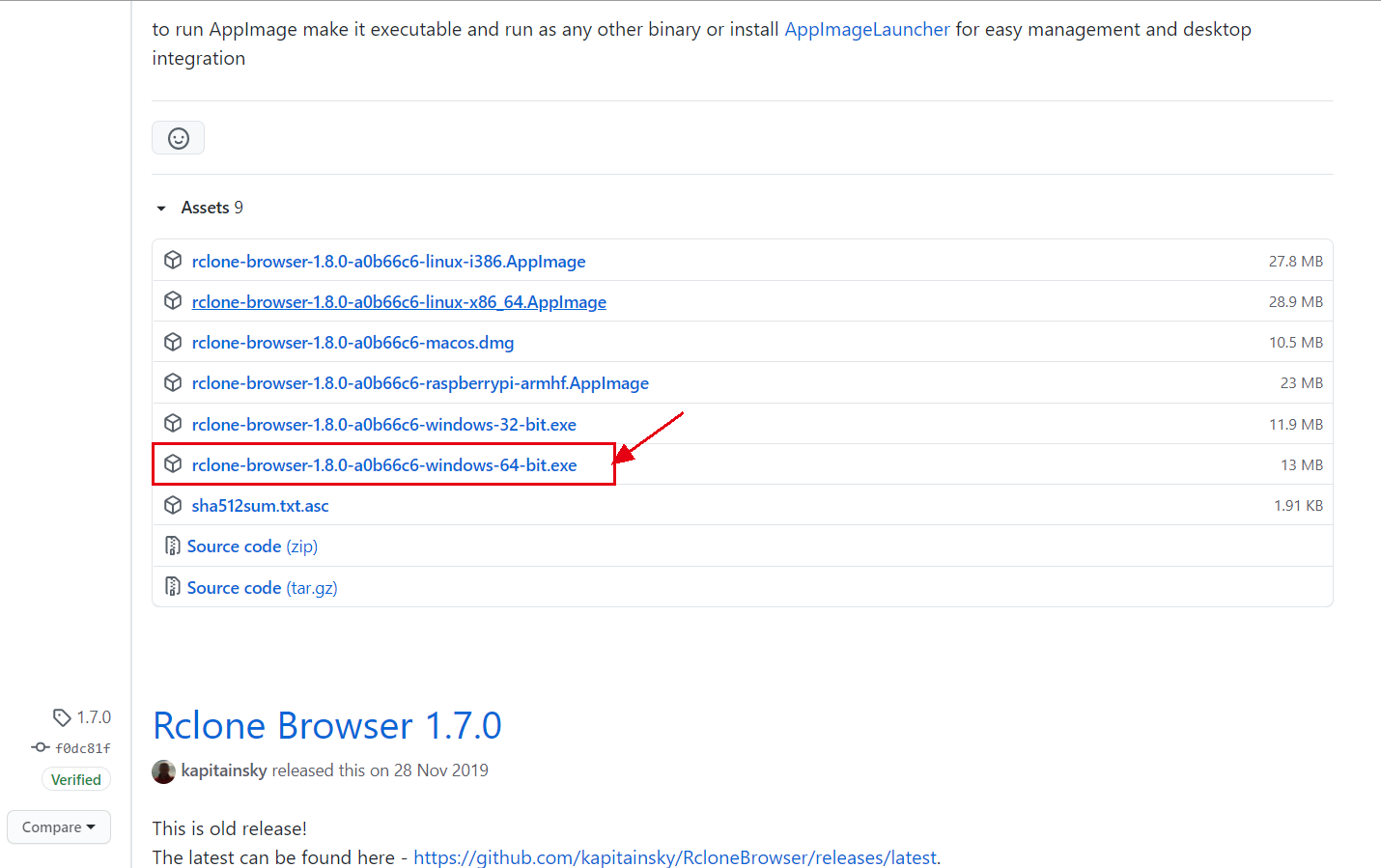
下载好后进行安装,然后进行配置。配置 rclone.exe的路径还有 rclone.conf 配置文件的路径。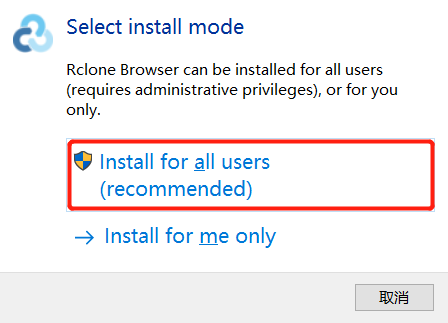
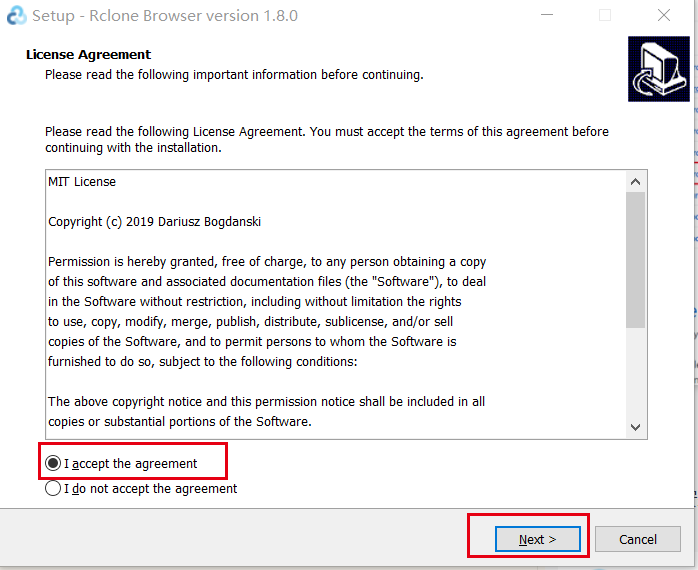

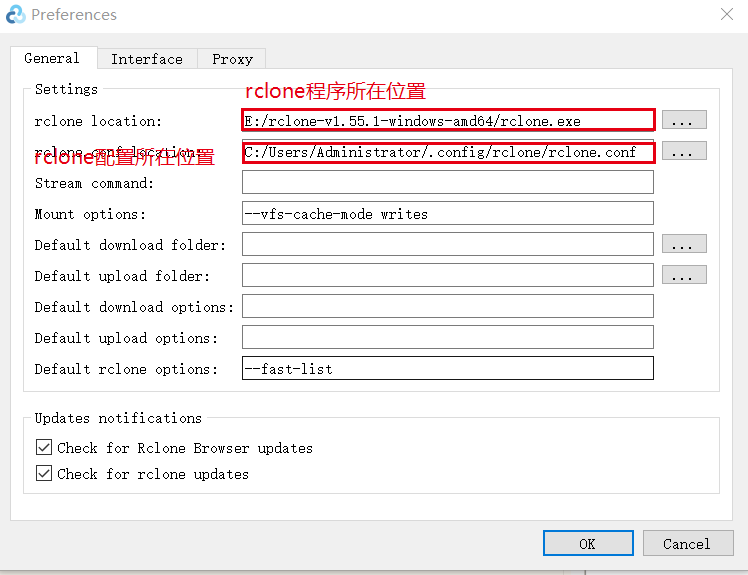
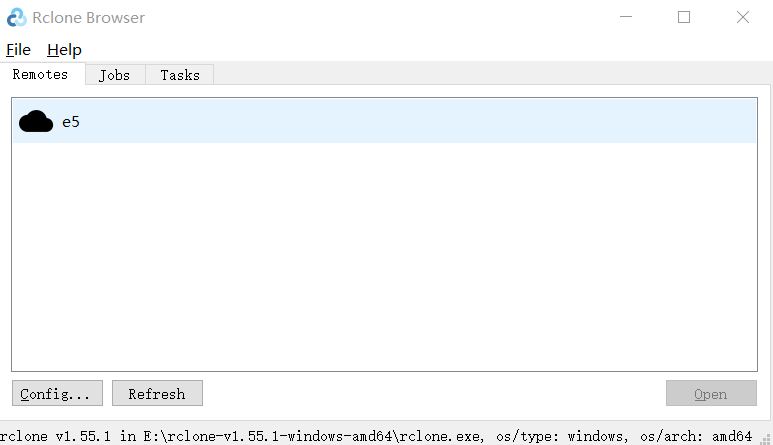
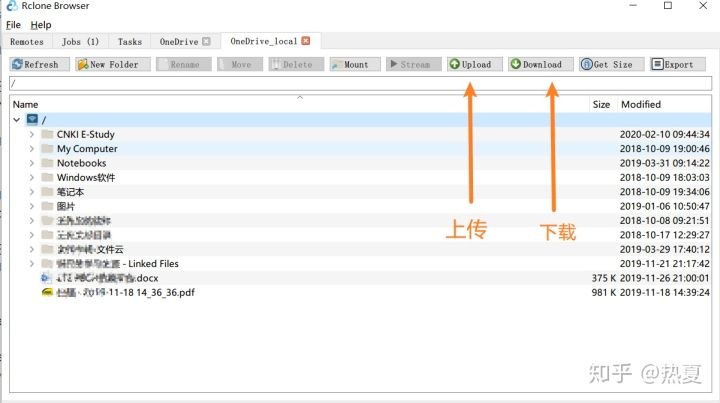
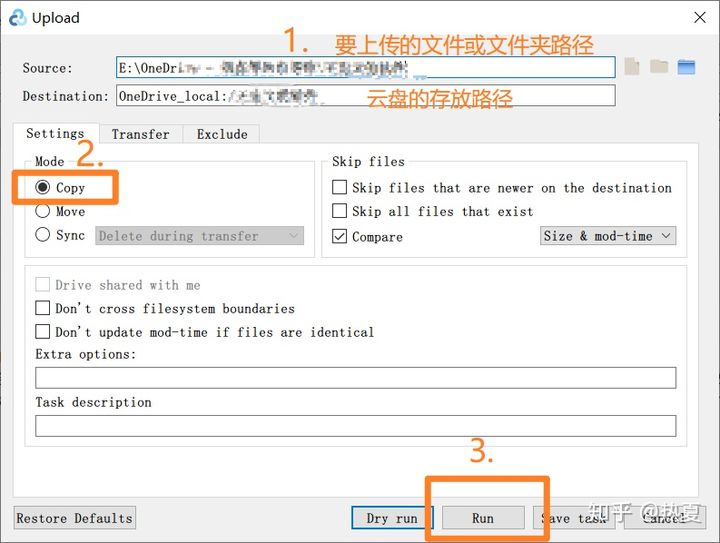
在 Jobs当中还可以查看任务的进度、速度等。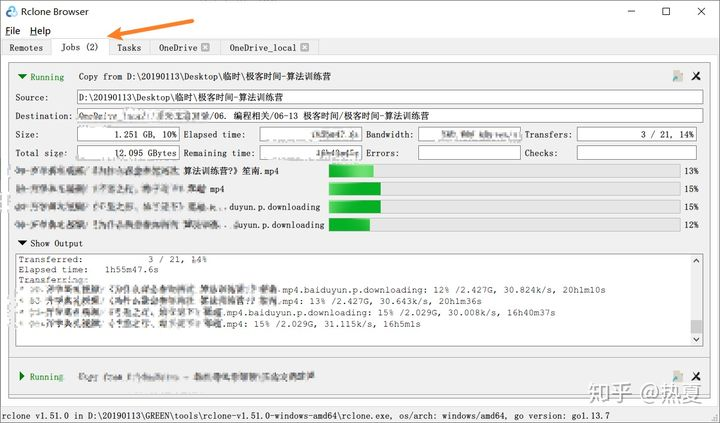
另外还可以设置代理,见下图: